Monday, May 17, 2010
NEW FINALS DATE AND TIME!!!
The final time for our class has been changed to Monday, May 24th, 1-3:50pm.
Wednesday, May 12, 2010
Monday, April 19, 2010
Portrait Assignment
We're going to be printing the portrait assignment on 4.19, 4.21, and 4.26. They are due at the beginning of class on 4.28. Please put your six portraits in my drop box (I can help you with this). Three prints are due in class for critique on 4.28.
Monday, March 29, 2010
Critique Again!
Hi All! If you didn't show your prints at last Monday's critique, remember to bring them to class on March 29th...
See you soon.
See you soon.
Wednesday, March 17, 2010
Critique On Monday
We're having a critique of our black and white images on Monday. For Real. Bring your prints.
Magical Sharpening Technique
1. Make a copy of the background layer, or the layer you want to sharpen. To do this, click on the layer in the Layers Palette, then chose Layer -> Duplicate Layer..
2. Click on the duplicated layer in the Layers Palette to make it active, then choose Filter -> Other -> High Pass. Enter 10 in the for the radius and click OK.
3. Things now look a little odd, huh. Click on the layer you adjusted with the high pass filter, then from the drop down list on the Layers Palette, select Soft Light. Magic.
4. Adjust the opacity of the high pass layer to achieve desired sharpness.
2. Click on the duplicated layer in the Layers Palette to make it active, then choose Filter -> Other -> High Pass. Enter 10 in the for the radius and click OK.
3. Things now look a little odd, huh. Click on the layer you adjusted with the high pass filter, then from the drop down list on the Layers Palette, select Soft Light. Magic.
4. Adjust the opacity of the high pass layer to achieve desired sharpness.
Wednesday, March 10, 2010
Go to Sean's Show
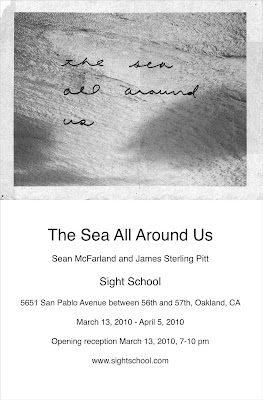
“What follows is the record of a last voyage through a place we knew, even then, would be gone.”
-Edward Abbey-
The Sea All Around Us at Sight School is a collaborative exhibition between San Francisco-based artists Sean McFarland and James Sterling Pitt. The word exhibition is used here as a crutch for something much less concrete than that, for The Sea All Around Us is not a show of photography, nor is it a show of sculpture. One must enter to see, but not to see static objects, rather to see perception and representation taking place.
One year ago McFarland and Pitt began occupying the same space, a space that needed organization and interpretation, and a space that will eventually be gone. McFarland’s mode of practice is one of creating meaning through a meta-landscape, or one that embodies its viewer; he exposes landscapes that exist just beyond vision. Pitt meticulously recreates and catalogs the objects in these landscapes, giving them a preciousness and longevity that they deserve. Together, as partners on an expedition, McFarland and Pitt deliver their findings: a powerful sense of place, and a generous glimpse of a time that will eventually exist only through their eyes.
Portrait Assignment
We've looked at several different approaches to portraiture. Your assignment is to define what you feel makes a successful and interesting portrait.
Produce six images, all portraits.
One must be a portrait of some one without including them in the image, and one must have some kind of artificial/altered light.
Produce six images, all portraits.
One must be a portrait of some one without including them in the image, and one must have some kind of artificial/altered light.
Monday, March 8, 2010
Images due for Scanning Assignment!!!
The images for the scanning assignment are due by the end of the semester. You will be turning in three images total. All images are to be scanned at 600dpi or higher.
You'll be turning in...
1. One photograph scanned and free from dust and scratches (use the clone stamp and healing brush tools).
2. One image from some type of print media that requires the use of the descreening filter.
3. One three dimensional object.
Place the files in the folder on the scratch drive labelled, "scans for sean's class". I will move them to the drop box for you.
You'll be turning in...
1. One photograph scanned and free from dust and scratches (use the clone stamp and healing brush tools).
2. One image from some type of print media that requires the use of the descreening filter.
3. One three dimensional object.
Place the files in the folder on the scratch drive labelled, "scans for sean's class". I will move them to the drop box for you.
Scanning Assignment
There are several different pieces of software used for scanning images. Some are made for a specific scanner, some are third party applications. Even with the differences, the steps for scanning anything are the same...
1. Place your object/image on the scanning bed.
2. Preview your scan.
3. Determine the resolution of the scan.
4. Choose the area of the scanning bed to scan.
5. Modify any additional settings such as the descreen filter.
6. Scan.
Here are some tips for how to scan different types of documents, photographs, objects, etc. We'll cover film scanning later...
Photographs - Always scan as full color (even if the original image is black and white). This will add resolution. You should not apply any filters or special adjustments when scanning a photograph.
Three dimensional objects - Scan the same as a photograph.
Images from print media (postcards, magazines, newspapers) - use the descreen filter. This will abate the presence a moiré pattern in the final file. Most scanning software contains a descreen filter with settings for magazine, newspaper, fine art print, etc.
1. Place your object/image on the scanning bed.
2. Preview your scan.
3. Determine the resolution of the scan.
4. Choose the area of the scanning bed to scan.
5. Modify any additional settings such as the descreen filter.
6. Scan.
Here are some tips for how to scan different types of documents, photographs, objects, etc. We'll cover film scanning later...
Photographs - Always scan as full color (even if the original image is black and white). This will add resolution. You should not apply any filters or special adjustments when scanning a photograph.
Three dimensional objects - Scan the same as a photograph.
Images from print media (postcards, magazines, newspapers) - use the descreen filter. This will abate the presence a moiré pattern in the final file. Most scanning software contains a descreen filter with settings for magazine, newspaper, fine art print, etc.
Wednesday, March 3, 2010
Class on 03.08.2010
Please being the following to class on Monday.
-A translucent object, no larger than 8x10 inches. A piece of photographic negative film, or positive (slide) film would be best.
-A three dimensional object no larger than 8x10. Please nothing made out of sandpaper or other abrasive material. Please nothing wet and disgusting, like a sandwich.
-An old photograph that needs to be altered or repaired in some way. It must be optically printed and not from a magazine, etc.
-An image from a book, magazine, newspaper, postcard or other print media that you find particularly interesting.
-A translucent object, no larger than 8x10 inches. A piece of photographic negative film, or positive (slide) film would be best.
-A three dimensional object no larger than 8x10. Please nothing made out of sandpaper or other abrasive material. Please nothing wet and disgusting, like a sandwich.
-An old photograph that needs to be altered or repaired in some way. It must be optically printed and not from a magazine, etc.
-An image from a book, magazine, newspaper, postcard or other print media that you find particularly interesting.
Monday, March 1, 2010
Critique on Wednesday 03.01.2010
Remember to bring your prints from the black and white assignment to class on the 3rd. We'll be having critique! Also, if you haven't already, make sure all your images are turned in to my drop box by the beginning of class.
Wednesday, February 24, 2010
Assignment Two - Part One - Panoramas
Some simple guidelines to photographing panoramas
Tripod - Whenever possible, use a tripod. This will make the construction of the image in photoshop much easier. It will also slow down the process of photographing - allowing more time to contemplate the scene being captured.
Vertical (Portrait) - Whenever possible, make the photographs vertically (portrait). This will maximized the resolution of your final image. Think about it.
Overlap - For each exposure that is made, the next exposure should share about 20% of the frame as the previous one.
Start Simple - Avoid visually complicated scenes at first as they are more difficult to construct later.
What to turn in?
Photograph and construct three final panoramas, each consisting of no less than three images each. You will be turning in three digital files and one panoramic print. What you choose to photograph is up to you!
Tripod - Whenever possible, use a tripod. This will make the construction of the image in photoshop much easier. It will also slow down the process of photographing - allowing more time to contemplate the scene being captured.
Vertical (Portrait) - Whenever possible, make the photographs vertically (portrait). This will maximized the resolution of your final image. Think about it.
Overlap - For each exposure that is made, the next exposure should share about 20% of the frame as the previous one.
Start Simple - Avoid visually complicated scenes at first as they are more difficult to construct later.
What to turn in?
Photograph and construct three final panoramas, each consisting of no less than three images each. You will be turning in three digital files and one panoramic print. What you choose to photograph is up to you!
Assignment Two - Tools
For the next assignment, we will be learning three new techniques. Here they are...
Panoramas - Photographing, constructing, and printing panoramic images.
Scans - Scanning and resizing images from print (newspapers, postcards, magazines), translucent material (film negatives and slides), three dimensional objects, and photographic prints.
Retouching - Repairing faded, cracked, dusty and otherwise damaged or flawed images.
All three parts of this assignment will be due at the end of the semester. Use the extra lab time during print days to complete them. We will be reviewing the proper way to photograph for panoramic images on 02.24.2010. On 03.01.2010, the first hour of class will be spent going over the construction of the panoramic photographs using photoshop.
Panoramas - Photographing, constructing, and printing panoramic images.
Scans - Scanning and resizing images from print (newspapers, postcards, magazines), translucent material (film negatives and slides), three dimensional objects, and photographic prints.
Retouching - Repairing faded, cracked, dusty and otherwise damaged or flawed images.
All three parts of this assignment will be due at the end of the semester. Use the extra lab time during print days to complete them. We will be reviewing the proper way to photograph for panoramic images on 02.24.2010. On 03.01.2010, the first hour of class will be spent going over the construction of the panoramic photographs using photoshop.
Monday, February 22, 2010
Wednesday, February 10, 2010
Black and White Assignment Details
Work on all files in their original resolution, do not re-size them once they are downloaded from the camera. Save all working files as .psd to maintain all your layer masks. Remember saving a file as a .jpg, then re-opening it and making changes causes destructive edits!!!
Printing will begin on 02/17/2010. Three 8x10 prints will be due along with 6 full resolution .psd files. The due date will be announced on the 17th.
Don't be afraid of the computer.
Printing will begin on 02/17/2010. Three 8x10 prints will be due along with 6 full resolution .psd files. The due date will be announced on the 17th.
Don't be afraid of the computer.
Monday, February 8, 2010
Image Adjustment Tutorials
Here are three informative videos (all using pets) on image adjustment using Adobe Photoshop. They are made using a windows interface and a previous version of the software, but remember, all the same menu items exist on the Apple computers we are using in class.
Image Adjustments
Photoshop edits files in the following two ways. They are...
Destructive edits - changes modifying content in a way that it cannot be changed back to its original state. An example of a destructive edit would be to make a levels adjustment to an image by modifying a layer directly, thus altering it's content permanently.
Non-destructive edits - changes modifying content that modifies the edits rather than the original content. An example of a non-destructive edit would be to make an adjustment layer. Changes can be made to that edit, or adjustment layer without altering other layers or original content. A real world analogy would be walking outside and putting on sunglasses. In doing so you make the world appear darker without actually making it darker. Once you remove your sunglasses, everything is the same as when you put them on.
Destructive edits are BAD! They destroy data, which is information, which is ultimately resolution. Use non-destructive editing techniques whenever possible.
Here's a few types of Adjustment Layers you can add to your image using Photoshop. Please note, these are not all of them, we'll get to the rest later! If you only use adjustments layers to edit your images, you will be making non-destructive edits!
Levels - Adjusts the brightness and contrast using a histogram that represents the tonal values in an image.
Color Balance - Adjusts shifts of color in an image. If an image appears too blue you can make it warmer or more yellow using this tool.
Hue Saturation - Hue is the name of a color, saturation is a color's intensity. An image with no saturation contains no color information, only information on the brightness or darkness of each pixel. This tool adjusts the saturation of any particular hue in an image, or the overall saturation of all the hues.
How to make a New Adjustment Layer in Photoshop CS4?
Chose Layer -> New Adjustment Layer -> Levels (or any other desired type of adjustment from the list)
Destructive edits - changes modifying content in a way that it cannot be changed back to its original state. An example of a destructive edit would be to make a levels adjustment to an image by modifying a layer directly, thus altering it's content permanently.
Non-destructive edits - changes modifying content that modifies the edits rather than the original content. An example of a non-destructive edit would be to make an adjustment layer. Changes can be made to that edit, or adjustment layer without altering other layers or original content. A real world analogy would be walking outside and putting on sunglasses. In doing so you make the world appear darker without actually making it darker. Once you remove your sunglasses, everything is the same as when you put them on.
Destructive edits are BAD! They destroy data, which is information, which is ultimately resolution. Use non-destructive editing techniques whenever possible.
Here's a few types of Adjustment Layers you can add to your image using Photoshop. Please note, these are not all of them, we'll get to the rest later! If you only use adjustments layers to edit your images, you will be making non-destructive edits!
Levels - Adjusts the brightness and contrast using a histogram that represents the tonal values in an image.
Color Balance - Adjusts shifts of color in an image. If an image appears too blue you can make it warmer or more yellow using this tool.
Hue Saturation - Hue is the name of a color, saturation is a color's intensity. An image with no saturation contains no color information, only information on the brightness or darkness of each pixel. This tool adjusts the saturation of any particular hue in an image, or the overall saturation of all the hues.
How to make a New Adjustment Layer in Photoshop CS4?
Chose Layer -> New Adjustment Layer -> Levels (or any other desired type of adjustment from the list)
Photoshop CS4 Keyboard Shortcuts
I came across the COMPLETE list of Photoshop CS4 shortcuts. It's a bit overwhelming. Feel free to use it, but need some endless patience and a magnifying glass.
LINK TO EVERY SINGLE PHOTOSHOP CS4 KEYBOARD SHORTCUT
The handout provided in class provides a much smaller list of useful keyboard shortcuts. No magnifying glass required.
Here's a link to some Photoshop CS4 tutorials.
LINK TO EVERY SINGLE PHOTOSHOP CS4 KEYBOARD SHORTCUT
The handout provided in class provides a much smaller list of useful keyboard shortcuts. No magnifying glass required.
Here's a link to some Photoshop CS4 tutorials.
Wednesday, February 3, 2010
Assignment - Black and White
For this assignment, set the camera to make exposures in black and white. There not be any color information for this assignment, only luminosity. Images may be made in RAW or jpg format. Please set you camera to record the maximum number of pixels.
We will be looking at light. Photographing light. What hides in shadows, what makes your eyes squint. Photograph the things in the world that you can't touch, or see. Stop where it's warm or where it's cold and make a photograph. How is the temperature changing the light, if at all? Re-visit the same scene throughout the day.
For each exposure that you make, photograph the scene again, underexposing 1 stop, then two stops. Then overexpose the scene by 1 stop, then two stops. For each scene there will be 5 exposures.
Make no less than 300 exposures. Bring you images to class on Monday, February 8th. Three 8x10 inch black and white prints will be due at a date to be announced.
We will be looking at light. Photographing light. What hides in shadows, what makes your eyes squint. Photograph the things in the world that you can't touch, or see. Stop where it's warm or where it's cold and make a photograph. How is the temperature changing the light, if at all? Re-visit the same scene throughout the day.
For each exposure that you make, photograph the scene again, underexposing 1 stop, then two stops. Then overexpose the scene by 1 stop, then two stops. For each scene there will be 5 exposures.
Make no less than 300 exposures. Bring you images to class on Monday, February 8th. Three 8x10 inch black and white prints will be due at a date to be announced.
Monday, February 1, 2010
02.01.2010
Terms to know:
Resolution = Information
PPI
DPI
Megapixel
Monitor Resolution vs. Printer Resolution
Bit Depth
Grayscale
RGB
CMYK
JPEG
TIFF
RAW
PSD
Review basic camera operation
Downloading images to the computer
1. Turn on and plug your camera in the computer.
2. iPhoto may automatically launch and ask if you'd like to use it to download your photographs. You don't. Quit iPhoto when it launches.
3. Make a new folder on the desktop named with the date and your name. For example, I would make a folder named "8.24.2009_mcfarland".
4. Click on the hard drive icon on the desktop and navigate to the applications folder. Double click and open the application "Image Capture". It has a camera for an icon.
5. It should recognize your camera. From the "Download To:" drop down box, chose "Other", navigate to the folder you just created on the desktop and click the "Open" button.
6. Click the "Download All" button. Your photographs will begin downloading to the computer, into the folder your designated. You may chose to only download some of the images on the camera. If so, click the "Download Some" button, select the images you'd like to download.
Resizing images for the web using Photoshop
1. Save a copy of your image with a new name. You'll want to do this to avoid overwriting a high resolution image with your new smaller re-sized image. For example, the original file might be named "landscape.jpg", the new file could be called "landscape_for_web.jpg"
2. From the menu, chose Image -> Image Size
3. A dialogue box will appear. In the top of this box is a section labelled "Pixel Dimensions". Change the width to somewhere in between 500 and 800 pixels, make sure the "Constrain Proportions" option is checked.
4. Click "OK" and save your image as a jpg.
Blog set-up
1. Go to http://www.blogger.com
2. Click the "Create A Blog" link and begin setting up your blog.
3. Email me the URL of your new blog.
LTLYM
Post your images along with the assignment number on your blog.
Resolution = Information
PPI
DPI
Megapixel
Monitor Resolution vs. Printer Resolution
Bit Depth
Grayscale
RGB
CMYK
JPEG
TIFF
RAW
PSD
Review basic camera operation
Downloading images to the computer
1. Turn on and plug your camera in the computer.
2. iPhoto may automatically launch and ask if you'd like to use it to download your photographs. You don't. Quit iPhoto when it launches.
3. Make a new folder on the desktop named with the date and your name. For example, I would make a folder named "8.24.2009_mcfarland".
4. Click on the hard drive icon on the desktop and navigate to the applications folder. Double click and open the application "Image Capture". It has a camera for an icon.
5. It should recognize your camera. From the "Download To:" drop down box, chose "Other", navigate to the folder you just created on the desktop and click the "Open" button.
6. Click the "Download All" button. Your photographs will begin downloading to the computer, into the folder your designated. You may chose to only download some of the images on the camera. If so, click the "Download Some" button, select the images you'd like to download.
Resizing images for the web using Photoshop
1. Save a copy of your image with a new name. You'll want to do this to avoid overwriting a high resolution image with your new smaller re-sized image. For example, the original file might be named "landscape.jpg", the new file could be called "landscape_for_web.jpg"
2. From the menu, chose Image -> Image Size
3. A dialogue box will appear. In the top of this box is a section labelled "Pixel Dimensions". Change the width to somewhere in between 500 and 800 pixels, make sure the "Constrain Proportions" option is checked.
4. Click "OK" and save your image as a jpg.
Blog set-up
1. Go to http://www.blogger.com
2. Click the "Create A Blog" link and begin setting up your blog.
3. Email me the URL of your new blog.
LTLYM
Post your images along with the assignment number on your blog.
Wednesday, January 27, 2010
Assignment One - LTLYM
Go to http://www.learningtoloveyoumore.com.
Look over the assignments. Complete assignment #27, along with 3 others of your choice. Document the results using your digital camera.
DO NOT alter or adjust your images before we meet in lab. Instead, spend your time and effort on photographing! Remember to bring everything you need to get your images off your memory card/camera and onto the computer.
Please bring your images to class on 2.1.2010.
P.S. this one is really amazing.
http://www.learningtoloveyoumore.com/reports/47/hearn_kara.php
Look over the assignments. Complete assignment #27, along with 3 others of your choice. Document the results using your digital camera.
DO NOT alter or adjust your images before we meet in lab. Instead, spend your time and effort on photographing! Remember to bring everything you need to get your images off your memory card/camera and onto the computer.
Please bring your images to class on 2.1.2010.
P.S. this one is really amazing.
http://www.learningtoloveyoumore.com/reports/47/hearn_kara.php
Monday, January 25, 2010
SOME RULES AND HINTS FOR STUDENTS AND TEACHERS by John Cage
Rule 1
Find a place you trust and then, try trusting it for a while.
Rule 2
General Outline of Duties of a Student:
Pull everything out of your teacher.
Pull everything out of your fellow students.
Rule 3
General Outline of Duties of a Teacher:
Pull everything out of your students.
Rule 4
Consider everything as an experiment.
Rule 5
BE SELF DISCIPLINED. This means finding someone wise or smart and choosing to follow them. To be disciplined is to follow in a good way. To be self-disciplined is to follow in a better way.
Rule 6
FOLLOW THE LEADER. Nothing is a mistake. There is no win and no fail. There is only MAKE.
Rule 7
The only rule is work. If you work it will lead to something. It is the people who do all of the work all the time who eventually catch on to things. You can fool the fans – but not the players.
Rule 8
Do no try to create and analyze at the same time. They are different processes
Rule 9
Be happy whenever you can manage it. Enjoy yourself. It’s lighter than you think.
Rule 10
We are breaking all the rules, even our own rules. And how do we do that? By leaving plenty of room for X quantities.
HELPFUL HINTS:
Always be around. Come or go to everything.
Always go to classes.
Read everything you can get your hands on.
Look at movies carefully and often.
Save everything. It may come in handy later.
Learn more about John Cage here...
Find a place you trust and then, try trusting it for a while.
Rule 2
General Outline of Duties of a Student:
Pull everything out of your teacher.
Pull everything out of your fellow students.
Rule 3
General Outline of Duties of a Teacher:
Pull everything out of your students.
Rule 4
Consider everything as an experiment.
Rule 5
BE SELF DISCIPLINED. This means finding someone wise or smart and choosing to follow them. To be disciplined is to follow in a good way. To be self-disciplined is to follow in a better way.
Rule 6
FOLLOW THE LEADER. Nothing is a mistake. There is no win and no fail. There is only MAKE.
Rule 7
The only rule is work. If you work it will lead to something. It is the people who do all of the work all the time who eventually catch on to things. You can fool the fans – but not the players.
Rule 8
Do no try to create and analyze at the same time. They are different processes
Rule 9
Be happy whenever you can manage it. Enjoy yourself. It’s lighter than you think.
Rule 10
We are breaking all the rules, even our own rules. And how do we do that? By leaving plenty of room for X quantities.
HELPFUL HINTS:
Always be around. Come or go to everything.
Always go to classes.
Read everything you can get your hands on.
Look at movies carefully and often.
Save everything. It may come in handy later.
Learn more about John Cage here...
Syllabus
Diablo Valley College – Spring 2010
ARTDM 136 – Beginning Digital Photography
Location: A-303
Meeting Time: 1:00pm – 3:50pm
Instructor: Sean McFarland – mcfarland.sean@gmail.com
Office Hours: TBA
Course Objectives
1. Identify, discuss and apply the basic principles of digital photography, as well as comparable concepts in traditional photography
2. Acquire skills necessary to capture images digitally
3. Evaluate creative content development
4. Critically evaluate and interpret digital photographs
5. Apply creative visual communication using digital photographic images
6. Acquire necessary skills for resolution management and output of digital files to print
7. Apply lighting techniques for digital photography
Expected Course Outcomes
1. Students completing the course will be able to apply lighting techniques for digital photography.
2. Students will be able to critically evaluate and interpret digital photographs.
3. Students will be able to acquire necessary skills for resolution management and output of digital files to print.
Required Text
There is currently no requirement for purchasing a textbook. Most, if not all readings throughout the semester will be provided.
Attendance and work expectations
Regular, on-time attendance and active participation in class discussion and critiques is required of all students. Expect to spend an average of at least 1-3 hours a week outside of class time photographing and working in the lab. If you miss a class you are responsible for obtaining all notes and handouts from that day – you must let me know if you have to miss class.
All handouts can be found at the class blog: http://artdm136spring2010.blogspot.com
If you miss a lab, you are responsible for finding the time to make up the work on your own. Absences and lateness can result in a lower participation grade, potentially lowering your final grade. Please show up for class on time and come prepared. Students are expected to produce original, independent work. Plagiarism is against school policy and will not be tolerated.
Assignments
All assignments must be handed in complete and on time. In the rare case that work is handed in late your grade will be lowered by 20% for each full week it is late. Work handed in more than two weeks after the due date will not be accepted and/or graded as an F.
Grading
10% - Quizzes
10% - Written Assignments
20% - Participation
35% - Studio Project Assignments
25% - Final Project
A Inspired Growth and/or consistent excellence, strong contribution to class critiques, punctuality and appropriate class behavior
B Consistent, high quality response to assignments, active participation in critiques, punctuality and appropriate class behavior
C Average response to assignments, average attendance and participation
D Unsatisfactory or missing assignments, unsatisfactory behavior, poor attendance
F None of the above
Required Equipment
Digital SLR or Equivalent – must be able to perform manual adjustments of focus and exposure.
Flash Drive – at least 1GB of portable storage. If you already have a portable hard drive, you are welcome to use it.
Email Account and Blog – you will need to set up a blog that will be used specifically for this course. We will be going over this in our second class meeting.
Tripod and Cable Release – these are not required but are highly recommended.
Lab
Lab Hours and policies are on a separate sheet.
ARTDM 136 – Beginning Digital Photography
Location: A-303
Meeting Time: 1:00pm – 3:50pm
Instructor: Sean McFarland – mcfarland.sean@gmail.com
Office Hours: TBA
Course Objectives
1. Identify, discuss and apply the basic principles of digital photography, as well as comparable concepts in traditional photography
2. Acquire skills necessary to capture images digitally
3. Evaluate creative content development
4. Critically evaluate and interpret digital photographs
5. Apply creative visual communication using digital photographic images
6. Acquire necessary skills for resolution management and output of digital files to print
7. Apply lighting techniques for digital photography
Expected Course Outcomes
1. Students completing the course will be able to apply lighting techniques for digital photography.
2. Students will be able to critically evaluate and interpret digital photographs.
3. Students will be able to acquire necessary skills for resolution management and output of digital files to print.
Required Text
There is currently no requirement for purchasing a textbook. Most, if not all readings throughout the semester will be provided.
Attendance and work expectations
Regular, on-time attendance and active participation in class discussion and critiques is required of all students. Expect to spend an average of at least 1-3 hours a week outside of class time photographing and working in the lab. If you miss a class you are responsible for obtaining all notes and handouts from that day – you must let me know if you have to miss class.
All handouts can be found at the class blog: http://artdm136spring2010.blogspot.com
If you miss a lab, you are responsible for finding the time to make up the work on your own. Absences and lateness can result in a lower participation grade, potentially lowering your final grade. Please show up for class on time and come prepared. Students are expected to produce original, independent work. Plagiarism is against school policy and will not be tolerated.
Assignments
All assignments must be handed in complete and on time. In the rare case that work is handed in late your grade will be lowered by 20% for each full week it is late. Work handed in more than two weeks after the due date will not be accepted and/or graded as an F.
Grading
10% - Quizzes
10% - Written Assignments
20% - Participation
35% - Studio Project Assignments
25% - Final Project
A Inspired Growth and/or consistent excellence, strong contribution to class critiques, punctuality and appropriate class behavior
B Consistent, high quality response to assignments, active participation in critiques, punctuality and appropriate class behavior
C Average response to assignments, average attendance and participation
D Unsatisfactory or missing assignments, unsatisfactory behavior, poor attendance
F None of the above
Required Equipment
Digital SLR or Equivalent – must be able to perform manual adjustments of focus and exposure.
Flash Drive – at least 1GB of portable storage. If you already have a portable hard drive, you are welcome to use it.
Email Account and Blog – you will need to set up a blog that will be used specifically for this course. We will be going over this in our second class meeting.
Tripod and Cable Release – these are not required but are highly recommended.
Lab
Lab Hours and policies are on a separate sheet.
Subscribe to:
Comments (Atom)


